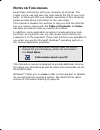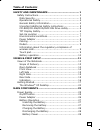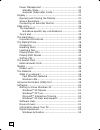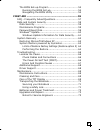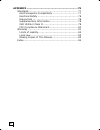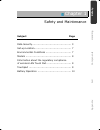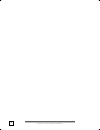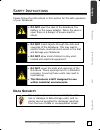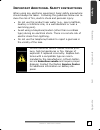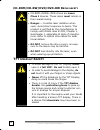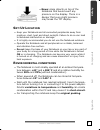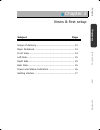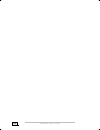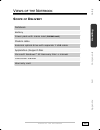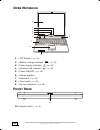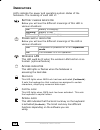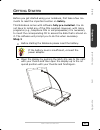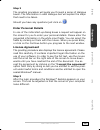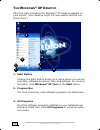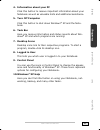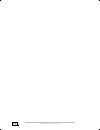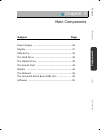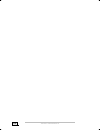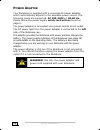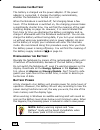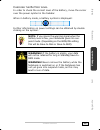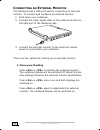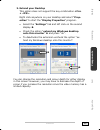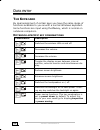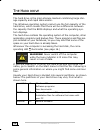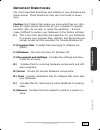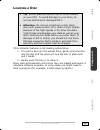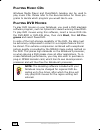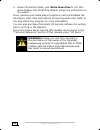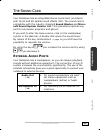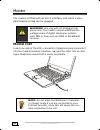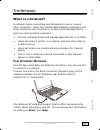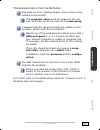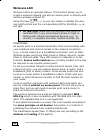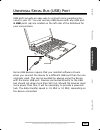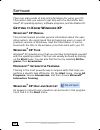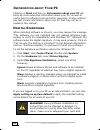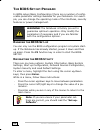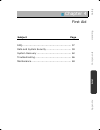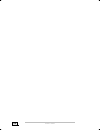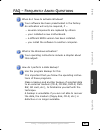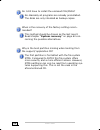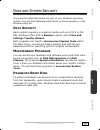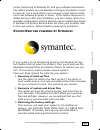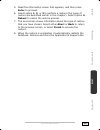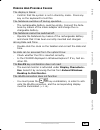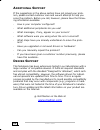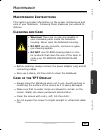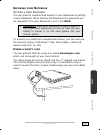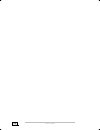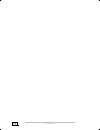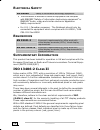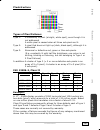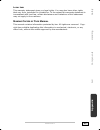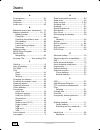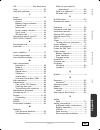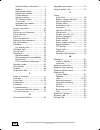- DL manuals
- Medion
- Laptop
- NOTEBOOK COMPUTER
- Manual
Medion NOTEBOOK COMPUTER Manual
N
OTES ON
T
HIS MANUAL
Keep these instructions with your computer at all times. The
proper set up, use and care can help extend the life of your com-
puter. In the event that you transfer ownership of this computer,
please provide these instructions to the new owner.
This manual is divided into sections to help you find the informa-
tion you require. Along with the Table of Contents, an Index
has been provided to help you locate information.
In addition, many application programs include extensive help
functions. As a general rule, you can access help functions by
pressing F1 on the keyboard. These help functions are available to
you when you use the Microsoft Windows
®
operating system or
the various application programs.
We strongly recommend that you read the Online
Manual for your Notebook, which can be found in
the Start Menu.
Information about your PC
This interactive manual is designed to provide additional informa-
tion about your Notebook as well as useful links accessible via the
World Wide Web.
Windows
xp
invites you to a tour (notes on the task bar) to familiar-
ize yourself with the operating system. We listed further useful
sources of information starting on page 50.
Summary of NOTEBOOK COMPUTER
Page 1
N otes on t his manual keep these instructions with your computer at all times. The proper set up, use and care can help extend the life of your com- puter. In the event that you transfer ownership of this computer, please provide these instructions to the new owner. This manual is divided into sect...
Page 2
Ii a udience these instructions are intended for both the novice and advanced user. Regardless of the possible professional utilization, this note- book is designed for day-to-day household use. The functions and applications for use with this notebook have been designed with the entire family in mi...
Page 3: Table of Contents:
Iii table of contents: safety and maintenance........................................ 1 safety instructions ................................................... 3 data security........................................................ 3 operational safety...................................................
Page 4
Iv power management ............................................. 30 standby mode ................................................. 30 suspend (hibernate) mode................................ 30 display ................................................................. 31 opening and closing the disp...
Page 5
V the bios set-up-program .................................... 54 running the bios set-up.................................. 54 navigating the bios utility ............................... 54 first aid ................................................................. 55 faq – frequently asked question...
Page 6
Vi appendix ................................................................. 75 standards ............................................................. 77 electromagnetic compatibility ............................... 77 electrical safety .................................................. 78 ergonom...
Page 7
Sa fet y hand lin g compon en ts aid appendix c c h h a a p p t t e e r r 1 1 safety and maintenance subject page data security................................................. 3 set-up location.............................................. 7 environmental conditions ...................................
Page 8
S s a affe et ty y a an nd d m m a aiin nt te en na an nc ce e 2.
Page 9: Ata
S s a affe et ty y ii n ns st tr ru uc ct tiio on ns s 3 sa fet y hand lin g compon en ts aid appendix s s a a f f e e t t y y i i n n s s t t r r u u c c t t i i o o n n s s please follow the instructions in this section for the safe operation of your notebook: • do not open the case of the noteboo...
Page 10: Perational
S s a affe et ty y a an nd d m m a aiin nt te en na an nc ce e 4 o perational s afety it is important to follow all of the safety instructions in this man- ual to ensure the safety of you and your notebook. G eneral s afety i nformation if you find that: • the power cord/power adapter is worn or dam...
Page 11: Mportant
S s a affe et ty y ii n ns st tr ru uc ct tiio on ns s 5 sa fet y hand lin g compon en ts aid appendix i mportant a dditional s afety instructions when using any electronic equipment, basic safety precautions should always be taken. Following the guidelines below can re- duce the risk of fire, elect...
Page 12: Cd-Rom/cd-Rw/dvd/dvd-Rw
S s a affe et ty y a an nd d m m a aiin nt te en na an nc ce e 6 cd-rom/cd-rw/dvd/dvd-rw d rive safety • cd-rom-/cdrw-/dvd-drives are laser class 1 devices. These lasers must remain in their sealed casing. • danger — invisible laser radiation when open. Avoid direct exposure to beam. This product is...
Page 13: Ocation
S s a affe et ty y ii n ns st tr ru uc ct tiio on ns s 7 sa fet y hand lin g compon en ts aid appendix • never place objects on top of the notebook that would exert any pressure on the display. There is a danger that even slight pressure may break the tft display. S et -u p l ocation • keep your not...
Page 14: Ower
S s a affe et ty y a an nd d m m a aiin nt te en na an nc ce e 8 p ower a dapter • do not open the power adapter housing. When the housing is open there is a danger of severe electric shock. It contains no user-serviceable parts. • the electric outlet must be in the vicinity of the notebook and with...
Page 15: Abling
S s a affe et ty y ii n ns st tr ru uc ct tiio on ns s 9 sa fet y hand lin g compon en ts aid appendix c abling • arrange cables so no one can walk on or trip over them. • do not place objects on any of the cables. Caution – to reduce the risk of fire, use only no. 26 awg or larger telecommunication...
Page 16: Attery Operation
S s a affe et ty y a an nd d m m a aiin nt te en na an nc ce e 10 b attery operation to extend the life and power of your battery and guarantee se- cure operation, the instructions below should be followed: • never expose the battery to direct sunlight or heat for long periods. • do not dispose of t...
Page 17
Sa fet y han d lin g compon en ts aid appendix c c h h a a p p t t e e r r 2 2 views & first setup subject page scope of delivery................................................ 13 open notebook .................................................. 14 front view............................................
Page 18
V v iie ew ws s & & f fiir rs st t s se et tu up p 12.
Page 19: Cope of
V v iie ew ws s o off t th he e n n o ot te eb bo oo ok k 13 safety han d lin g compon en ts aid appendix v v i i e e w w s s o o f f t t h h e e n n o o t t e e b b o o o o k k s cope of d elivery notebook battery power pack with mains lead (fsp065-aac) modem cable external optical drive with separ...
Page 20: Pen
V v iie ew ws s & & f fiir rs st t s se et tu up p 14 o pen n otebook 1 - tft display (Ö p. 31) 2 - battery charge indicator (Ö p. 16) 3 - power supply indicator (Ö p. 16) 4 - wireless lan indicator (Ö p. 16) 5 - power on/off (Ö p. 25) 6 - stereo speaker 7 - keyboard (Ö p. 34) 8 - touch pad (Ö p. 35...
Page 21: Eft
V v iie ew ws s o off t th he e n n o ot te eb bo oo ok k 15 safety han d lin g compon en ts aid appendix l eft s ide 11 - power socket (Ö p. 26) 12 - usb 2.0 port (Ö p. 49) 13 - audio out (Ö p. 43) 14 - microphone (Ö p. 43) 15 - lan port (rj-45) (Ö p. 45) r ight s ide 16 - modem port (rj-11) (Ö p. ...
Page 22: Ndicators
V v iie ew ws s & & f fiir rs st t s se et tu up p 16 i ndicators led's indicate the power and operating system states of the notebook. The meaning of each led is: b attery charge indicator below you will see the different meanings of this led in various situations: on battery is charging. Blinking ...
Page 23: Step 1
G g e et tt tiin ng g s s t ta ar rt te ed d 17 safety han d lin g compon en ts aid appendix g g e e t t t t i i n n g g s s t t a a r r t t e e d d before you get started using your notebook, first take a few mo- ments to read the important section on safety. This notebook comes with software fully...
Page 24
V v iie ew ws s & & f fiir rs st t s se et tu up p 18 •switch the notebook on by operating the on/off switch (5) . The notebook will start and then run through various phases. Note: make sure there is no bootable cd (e.G., the recovery cd) in the cd-rom drive. Such disks will prevent the operating s...
Page 25: Enter Personal Details
G g e et tt tiin ng g s s t ta ar rt te ed d 19 safety han d lin g compon en ts aid appendix step 2 the greeting procedure will guide you through a series of dialogue boxes. The information in each dialogue box will explain the steps that need to be taken. Should you have any questions just click on...
Page 26: Indows
V v iie ew ws s & & f fiir rs st t s se et tu up p 20 t he w indows ® xp d esktop after the login procedure the windows ® xp desktop appears on your screen. (your desktop might not look exactly like the one shown here.) 1. Start button clicking the start button brings up a menu where you can ac- ces...
Page 27
G g e et tt tiin ng g s s t ta ar rt te ed d 21 safety han d lin g compon en ts aid appendix 4. Information about your pc click this button to receive important information about your notebook as well as valuable hints and additional assistance. 5. Turn off computer click this button to shut down wi...
Page 28
V v iie ew ws s & & f fiir rs st t s se et tu up p 22.
Page 29
Sa fet y hand lin g comp one n ts aid appendix c c h h a a p p t t e e r r 3 3 main components subject page power supply ................................................. 26 display ......................................................... 31 data entry .................................................
Page 30
M m a aiin n c c o om mp po on ne en nt ts s 24.
Page 31: Ff Button
P p o ow we er r s s u up pp plly y 25 safety hand lin g comp one n ts aid appendix p p o o w w e e r r s s u u p p p p l l y y o n /o ff button the on/off button (5) is used to power up/down the notebook. The power supply indicator gives information on the operating status (Ö p. 16) . Pressing the ...
Page 32: Ower
M m a aiin n c c o om mp po on ne en nt ts s 26 p ower a dapter your notebook is supplied with a universal ac power adapter, which automatically adjusts to the available power source. The following levels are supported: ac 100-240v~/ 50-60 hz. Please follow the power supply safety instructions found...
Page 33: Attery
P p o ow we er r s s u up pp plly y 27 safety hand lin g comp one n ts aid appendix b attery o peration in order to extend the life and power of your battery, and to guar- antee reliable operation, it is essential that the safety instructions on page 10 are followed. I nserting the b attery push the...
Page 34
M m a aiin n c c o om mp po on ne en nt ts s 28 c harging the b attery the battery is charged via the power adapter. If the power adapter is connected, it charges the battery automatically, whether the notebook is turned on or not. When the notebook is switched off, full charging takes a few hours. ...
Page 35
P p o ow we er r s s u up pp plly y 29 safety hand lin g comp one n ts aid appendix c hecking the b attery l evel in order to check the current level of the battery, move the cursor over the power symbol in the taskbar. When in battery mode, a battery symbol is displayed: further information on powe...
Page 36: Ower
M m a aiin n c c o om mp po on ne en nt ts s 30 p ower m anagement your notebook offers automatic and modifiable power saving functions that you can use to maximize battery life and reduce overall operating costs. The power saving modes are known as standby mode and suspend (hibernate) mode. S tandb...
Page 37: Pening And
D d iis sp plla ay y 31 safety hand lin g comp one n ts aid appendix d d i i s s p p l l a a y y unlike a normal monitor, the tft display does not produce either radiation or flicker. O pening and c losing the d isplay a display catch (10) keeps the display closed when the notebook is not in use. To...
Page 38: Onnecting An
M m a aiin n c c o om mp po on ne en nt ts s 32 c onnecting an e xternal m onitor the notebook has a vga port (18) for connecting an external monitor. To connect and configure an external monitor: 1. Shut down your notebook. 2. Connect the video signal cable of the external monitor to the vga port o...
Page 39
D d iis sp plla ay y 33 safety hand lin g comp one n ts aid appendix 2. Extend your desktop this option does not support the key combination + . Right click anywhere on your desktop and select “prop- erties” to start the "display properties" program. • select the "settings" tab and left click on the...
Page 40: Eyboard
M m a aiin n c c o om mp po on ne en nt ts s 34 d d a a t t a a e e n n t t r r y y t he k eyboard by dual assignment of certain keys you have the same range of functions available to you as with a normal windows keyboard. Some functions are input using the fn key, which is normal on notebook comput...
Page 41: Ouch Pad
D d a at ta a e en nt tr ry y 35 safety hand lin g comp one n ts aid appendix t ouch pad the touch pad’s primary function is to move the cursor around or select items displayed on the screen with the use of your fingertip instead of a mouse. It is positioned in front of the keyboard (8) . The pointe...
Page 42
M m a aiin n c c o om mp po on ne en nt ts s 36 t t h h e e h h a a r r d d d d r r i i v v e e the hard drive is the main storage medium combining large stor- age capacity and rapid data access. The windows operating system cannot use the full capacity of the hard drive, which means that there will...
Page 43: Mportant
T t h he e h h a ar rd d d dr riiv ve e 37 safety hand lin g comp one n ts aid appendix i mportant d irectories the most important directories preinstalled on your notebook are shown below. These directories may vary from what is shown here. Caution: don't delete files unless you know what they are....
Page 44: Onnection
M m a aiin n c c o om mp po on ne en nt ts s 38 t t h h e e o o p p t t i i c c a a l l d d r r i i v v e e your notebook will be supplied an external optical drive as op- tional equipment. This can be a cd/, dvd/, cd-rw, a combina- tion drive (dvd/ and cd-rw support) or a dvd rewriter. Please take ...
Page 45: Oading A
T t h he e o o p pt tiic ca all d d r riiv ve e 39 safety hand lin g comp one n ts aid appendix l oading a d isc tip: do not place protective foils or other stickers on your cd’s. To avoid damage to your drive, do not use deformed of damaged cd’s. Attention: do not use scratched or dirty disks, disc...
Page 46: Laying
M m a aiin n c c o om mp po on ne en nt ts s 40 p laying m usic cd s windows media player and musicmatch jukebox can be used to play music cds. Please refer to the documentation for these pro- grams to decide which program you would like to use. P laying dvd m ovies to play dvd movies on your notebo...
Page 47: Riting
T t h he e o o p pt tiic ca all d d r riiv ve e 41 safety hand lin g comp one n ts aid appendix w riting cd s you can use your cd-rw/dvd-rom combo drive to write ("burn") data and music cds. A data cd is a compact disc (cd) used to store pc data (for exam- ple, files and folders you have on your har...
Page 48
M m a aiin n c c o om mp po on ne en nt ts s 42 5. Under cd writing tasks, click write these files to cd. Win- dows displays the cd writing wizard. Follow the instructions in the wizard. Music jukebox and media player programs (such as windows me- dia player) often offer alternatives for burning aud...
Page 49: Xternal
T t h he e s s o ou un nd d c c a ar rd d 43 safety hand lin g comp one n ts aid appendix t t h h e e s s o o u u n n d d c c a a r r d d your notebook has an integrated stereo sound card (on-board) with 16-bit and 3d spatial sound effects (3d). The sound card is compatible with the industry standar...
Page 50: Odem Port
M m a aiin n c c o om mp po on ne en nt ts s 44 m m o o d d e e m m the modem is fitted with an rj-11 interface, into which a stan- dard telephone lead can be plugged. Warning! Use only with an analogue tele- phone line. The modem cannot withstand the voltage levels of digital telephone systems such...
Page 51: Hat Is A Network
T t h he e n n e et tw wo or rk k 45 safety hand lin g comp one n ts aid appendix t t h h e e n n e e t t w w o o r r k k w hat is a network ? A network means connecting your notebook to one or several other computers. Users can transfer data between computers and share resources such as printers, m...
Page 52
M m a aiin n c c o om mp po on ne en nt ts s 46 w hat do you need for networking ? Some requirements have to be fulfilled to successfully network computers: 1. The notebook must have a network card that supports the same network technology as the other computers on the net- work. Unless otherwise qu...
Page 53
T t h he e n n e et tw wo or rk k 47 safety hand lin g comp one n ts aid appendix t roubleshooting within the n etwork why does an error message appear when i click on the network environment? The computer name must be unique on the net- work and may not be the same as the task group. It appears tha...
Page 54: Lan
M m a aiin n c c o om mp po on ne en nt ts s 48 w ireless lan wireless lan is an optional feature. This function allows you to create a wireless network link with an access point or directly with another wireless-enabled pc. Using the keys (Ö p. 34) you can enable or disable the wire- less lan funct...
Page 55
U u n niiv ve er rs sa all s s e er riia all b b u us s ((u us sb b)) p p o or rt t 49 safety hand lin g comp one n ts aid appendix u u n n i i v v e e r r s s a a l l s s e e r r i i a a l l b b u u s s ( ( u u s s b b ) ) p p o o r r t t usb ports provide an easy way to connect many peripheral de-...
Page 56: Etting to
M m a aiin n c c o om mp po on ne en nt ts s 50 s s o o f f t t w w a a r r e e there are many kinds of help and information for using your pc. This section tells you where to get help with the microsoft ® win- dows ® xp operating system, software programs, and the medion pc. G etting to k now w ind...
Page 57: Oftware
S s o offt tw wa ar re e 51 safety hand lin g comp one n ts aid appendix s oftware h elp many software programs incorporate extensive help functions. As a general rule, you can access help functions by pressing f1 on the keyboard. Many software programs include help as an option on the menu at the t...
Page 58: Nformation About
M m a aiin n c c o om mp po on ne en nt ts s 52 i nformation about y our pc clicking on start and then on information about your pc will bring up more extensive information about your pc, as well as useful links to software tools and other resources. It also contains any last minute information abou...
Page 59
S s o offt tw wa ar re e 53 safety hand lin g comp one n ts aid appendix w indows a ctivation microsoft is committed to the protection of intellectual property rights and the reduction of software piracy. Windows xp contains software-based product activation technology. Your copy of win- dows xp has...
Page 60: Bios
M m a aiin n c c o om mp po on ne en nt ts s 54 t he bios s et - up -p rogram in bios setup (basic configuration) there are a number of config- urable parameter settings available for your notebook. For exam- ple, you can change the operating mode of the interfaces, security features or power manage...
Page 61
Safety hand lin g compon en ts aid appendix c c h h a a p p t t e e r r 4 4 first aid subject page faq.............................................................. 57 data and system security ............................... 59 system recovery ........................................... 62 troublesh...
Page 62
F f iir rs st t a a iid d 56.
Page 63
F fa aq q – – f f r re eq qu ue en nt tlly y a a s sk ke ed d q q u ue es st tiio on ns s 57 safety hand lin g compon en ts aid appendix f f a a q q – – f f r r e e q q u u e e n n t t l l y y a a s s k k e e d d q q u u e e s s t t i i o o n n s s when do i have to activate windows? Your software h...
Page 64
F f iir rs st t a a iid d 58 do i still have to install the enclosed cds/dvds? No. Basically all programs are already preinstalled. The disks are only intended as backup copies. When is the recovery of the factory setting recom- mended? This method should be chosen as the last resort. Read chapter “...
Page 65: Ata
D d a at ta a a an nd d s s y ys st te em m s s e ec cu ur riit ty y 59 safety hand lin g compon en ts aid appendix d d a a t t a a a a n n d d s s y y s s t t e e m m s s e e c c u u r r i i t t y y the programs described below are part of your windows operating system. You will find additional inf...
Page 66: Indows
F f iir rs st t a a iid d 60 w indows ® u pdate windows update is the online updating of windows. Use win- dows update to download elements such as security updates, im- portant updates, the newest help files, drivers and internet prod- ucts from the internet. The website is regularly augmented by n...
Page 67
D d a at ta a a an nd d s s y ys st te em m s s e ec cu ur riit ty y 61 safety hand lin g compon en ts aid appendix w indows u pdate i nformation for d ata s ecurity windows update needs certain information about the respective notebook, so that a suitable list with updates can be provided for you. ...
Page 68: Estoring
F f iir rs st t a a iid d 62 s s y y s s t t e e m m r r e e c c o o v v e e r r y y before performing a recovery, you should review the “trouble- shooting” section in this manual to see if you can resolve the problem. If not, it is possible that a software file required by win- dows xp to operate t...
Page 69: Ystem
S s y ys st te em m r r e ec co ov ve er ry y 63 safety hand lin g compon en ts aid appendix proper functioning of windows xp, and your software and devices. The restore function you use depends on the type of problem or error. In general, it is a good idea to set a recovery point before install- in...
Page 70
F f iir rs st t a a iid d 64 l imits of r estore f actory s ettings (r estore option 3) any changes made to the original factory configuration (for exam- ple, settings for your display, printers, network, or internet con- nection) will be overwritten by this restoration. Any software that you instal...
Page 71
S s y ys st te em m r r e ec co ov ve er ry y 65 safety hand lin g compon en ts aid appendix 5. Read the information screen that appears, and then press enter to proceed. 6. Select option 1, 2, or 3 to perform a restore (the types of restore are described earlier in this chapter). Select option 4. R...
Page 72: Ocalize The
F f iir rs st t a a iid d 66 t t r r o o u u b b l l e e s s h h o o o o t t i i n n g g l ocalize the c ause errors can have simple causes, but sometimes they are caused by faulty equipment. We would like to give you some tips to help solve common problems. Should these instructions not lead to suc...
Page 73
T t r ro ou ub blle es sh ho oo ot tiin ng g 67 safety hand lin g compon en ts aid appendix e rrors a nd p ossible c auses the display is blank: - confirm that the system is not in stand-by mode. Press any key on the keyboard to test this. The notebook switches off during operation. - the rechargeab...
Page 74: Dditional
F f iir rs st t a a iid d 68 a dditional s upport if the suggestions in the above section have not solved your prob- lem, please contact customer care and we will attempt to help you solve the problem. Before you call, however, please have the follow- ing information available: - how is your compute...
Page 75: Aintenance
M m a aiin nt te en na an nc ce e 69 safety hand lin g compon en ts aid appendix m m a a i i n n t t e e n n a a n n c c e e m aintenance i nstructions this section provides information on the proper maintenance and care of your notebook. Following these measures can extend its lifetime. C leaning a...
Page 76: Ransporting The
F f iir rs st t a a iid d 70 t ransporting the n otebook please use the following guidelines when transporting the notebook: • switch off the notebook. This will prevent damage to the hard disk. When the notebook is turned off, the hard disk heads are moved into a safe area. • remove any cds and flo...
Page 77
M m a aiin nt te en na an nc ce e 71 safety hand lin g compon en ts aid appendix s ecuring your n otebook s etting a u ser p assword you can prevent unauthorized access to your notebook by setting a user password. When starting the notebook the password will be requested. The user password is set in...
Page 78: Atteries and
F f iir rs st t a a iid d 72 b atteries and p roper t reatment batteries may contain combustible materials. By misuse, this may cause battery leakage, heat, explosion or ignition, bringing about injury or damage to the device. Please observe strictly the following matters: attention: there is a lith...
Page 79: Pgrades and
M m a aiin nt te en na an nc ce e 73 safety hand lin g compon en ts aid appendix u pgrades and r epairs • only a qualified service engineer should perform upgrades and repairs to your notebook. • if you do not have the necessary qualifications, go to an ap- propriate service engineer. Please contact...
Page 80
F f iir rs st t a a iid d 74.
Page 81
Safety hand lin g compon en ts aid ap pen d ix c c h h a a p p t t e e r r 5 5 appendix subject page standards ..................................................... 77 warranty....................................................... 81 index ..............................................................
Page 82
A a p pp pe en nd diix x 76.
Page 83: Lectromagnetic
S s t ta an nd da ar rd ds s 77 safety hand lin g compon en ts aid ap pen d ix s s t t a a n n d d a a r r d d s s this notebook meets the requirements of the following standards: e lectromagnetic c ompatibility this notebook meets the following requirements for standards of electromagnetic compatib...
Page 84: Lectrical
A a p pp pe en nd diix x 78 e lectrical s afety en 60950 safety of information technology equipment. • the connection of devices is limited to equipment that complies with en60950 “safety of information technology equipment” or en60065 “audio, video and similar electronic apparatus. Safety requireme...
Page 85
S s t ta an nd da ar rd ds s 79 safety hand lin g compon en ts aid ap pen d ix pixelstructure types of pixel failures: type 1: a constantly lit pixel (a bright, white spot), even though it is not addressed a white pixel is caused when all three sub-pixel are lit. Type 2: a pixel that does not light ...
Page 86: Fcc
A a p pp pe en nd diix x 80 fcc c ompliance s tatement this equipment has been tested and found to comply with the limits for a class b digital device, pursuant to part 15 of fcc rules. These limits are designed to provide reasonable protection against harmful interference in a residential installat...
Page 87
W w a ar rr ra an nt ty y 81 safety hand lin g compon en ts aid ap pen d ix w w a a r r r r a a n n t t y y medion warrants to our customers that this product is free from defects in mate- rials and workmanship as follows: for a period of one (1) year from the date of original purchase, defective pa...
Page 88
A a p pp pe en nd diix x 82 recovery of any kind against medion be greater in amount than the purchase price of the product sold by medion which caused the alleged damage. Without limiting the foregoing, you assume all risk and liability for loss, damage or injury to you and your property and to oth...
Page 89
W w a ar rr ra an nt ty y 83 safety hand lin g compon en ts aid ap pen d ix l ocal l aw this warranty statement gives you legal rights. You may also have other rights that vary from jurisdiction to jurisdiction. To the extent this warranty statement is inconsistent with local law, certain disclaimer...
Page 90
A a p pp pe en nd diix x 84 i i n n d d e e x x a all programs.............................. 20 appendix................................... 75 audience ..................................... Ii audio out .................................. 43 b batteries and proper treatment .... 72 battery operation ...
Page 91
Ii n nd de ex x 85 safety hand lin g compon en ts aid ap pen d ix hd ..........................See hard drive help.......................................... 50 help with software ..................... 51 i icons ........................................ 21 indicators access..............................
Page 92
A a p pp pe en nd diix x 86 general safety information.........4 modem ....................................9 operational safety ....................4 optical drive safety ...................6 power adapter ..........................8 set-up location.........................7 tft display safety ........